
For Xiaomi Amazfit, a change to English from Chinese has been frustrating for some users. While Xiaomi Amazfit Watch aka Huami Amazfit Pace has recently been announced for official release in the United States, there is still no word of an official Amazfit English ROM.

The Amazfit app has a fully English interface, but things are lagging behind when it comes to getting the Amazfit Watch changed to English.
Thankfully, there is a relatively easy way to get your Amazfit Pace switched to English from Chinese. Follow the simple guide below and you’ll be done in less than 5 minutes, with the majority of text on your watch in English, including the menus.
NOTE: Before following this guide, unpair all Bluetooth devices from your Amazfit Watch Amazfit Pace. To fix Amazfit “unfortunately launcher has stopped” error, simply unpair all devices.
It looks like a lot of steps, but we’ve broken it down into tiny bite sized steps for users who may not be familiar with this type of action. adb ninjas can skip to step 10. Note, make sure to allow any permission requests that come up from your PC.
1. Extract and double click the downloaded exe. A blue DOS looking box will popup
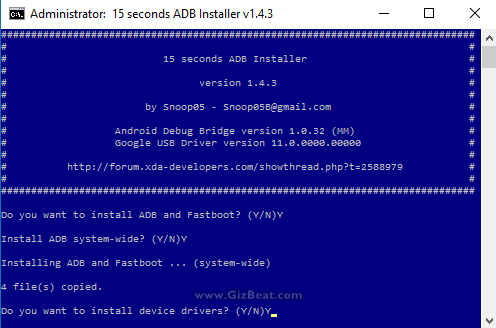
2. Answer “Y” to all three questions in the blue box
3. Connect your watch to the PC via the USB cable
4. In the Windows Start menu, search for “cmd”

5. You will see ‘Command Prompt’ come up from the search
6. Right-click and run Command Prompt as administrator
7. A black Command Window will popup

8. In the black box, type “adb kill-server” and hit enter
9. Type “adb start-server” and hit enter
10. Type “adb shell” and hit enter. You should see a prompt come up in the black box that says “shell@watch:/”
11. At that prompt, type “setprop persist.sys.language en” and hit enter
12. Type “adb reboot”. Your watch will reboot.
Bam. You are done. Now your Amazfit Watch will now be in English.
We strive to provide accurate guides, news, and reviews. Please comment below with your successes, problems, or tips for other users that we might have missed in the guide.